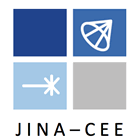REACLIB Help
Main Page > LibrariesLibraries
Libraries are sets of reaction rates that can be created and customized by users with an account. The Libraries menu item contains several sub-menus. To view details about a library, click on its name. You can view the rates contained in a library by selecting "View Rates" from the Actions drop-down box. Depending on the library and your set of permissions, you may also be able to edit details about the library, set it as your active library, and add/remove rates from it. Select "Add to Current Library" to add all the rates in that library to your current active library. Note: you can also set your current active library by using the "selected library" drop-down box on the right side of the statusbar. You must be logged in to do this.
Download the rates in a library by selecting a file format from the Download drop-down box. You may also choose to exclude chapters 9, 10, and 11 from your download by selecting the checkbox below the format drop-down box. For a full description of what this option does, see the FAQs.
Next, the library's maintainer and modified date are listed. Finally, you can download copies of verification files associated with a library by selecting one from the "Verification Files" drop-down box.
Snapshots - Snapshot libraries are collections of all the recommended rates during a certain version of the database. The "Snapshots" page will first list the library of currently recommended rates, followed by previous snapshot libraries in chronological order.
My Libraries - This page lists the libraries that you have created. Manipulate them as described above. You can make a library public or private using the "Actions" drop-down box.
Other Libraries - This will list all public libraries other than snapshots that are owned by others. Generally, you cannot edit these libraries, although you can view the rates contained in them.
Create - This lets you create a new library. You must have an account and be logged in to create a library. Enter the library name and description, then click "Add Library". You may also choose to fill the new library with the current set of recommended rates by clicking the "Add Recommended Rates" checkbox.
Compare Libraries - Click the link for more information on this topic.
Download the rates in a library by selecting a file format from the Download drop-down box. You may also choose to exclude chapters 9, 10, and 11 from your download by selecting the checkbox below the format drop-down box. For a full description of what this option does, see the FAQs.
Next, the library's maintainer and modified date are listed. Finally, you can download copies of verification files associated with a library by selecting one from the "Verification Files" drop-down box.
Snapshots - Snapshot libraries are collections of all the recommended rates during a certain version of the database. The "Snapshots" page will first list the library of currently recommended rates, followed by previous snapshot libraries in chronological order.
My Libraries - This page lists the libraries that you have created. Manipulate them as described above. You can make a library public or private using the "Actions" drop-down box.
Other Libraries - This will list all public libraries other than snapshots that are owned by others. Generally, you cannot edit these libraries, although you can view the rates contained in them.
Create - This lets you create a new library. You must have an account and be logged in to create a library. Enter the library name and description, then click "Add Library". You may also choose to fill the new library with the current set of recommended rates by clicking the "Add Recommended Rates" checkbox.
Compare Libraries - Click the link for more information on this topic.
If you have any reaclib/database questions or problems please email us. Send Email
Last updated by clare on April 28th 2010 at 12:53